TextMate Basics Tutorial
Welcome to the TextMate Basics Tutorial. After having setup your TextMate, this Tutorial will show you around the basic features of TextMate. This is a must for everyone who wants to use TextMate seriously.
This Tutorial starts rather unusually with an insight of TextMates Extensibility and Bundle System and also will show off the built-in editing features. I find this “Understanding TextMate” Section is essential for every user.
— Soryu
Notice: Part of this Tutorial is available in Japanese at fraction.jp. 有難う Yuanying!
Content
- Understanding TextMate
- Harnessing the power
- Editing Text
- Running Shell Commands
- Common Bundles
- Navigation
Understanding TextMate
When you edit a file, TextMate recognizes the file type (in most cases) and provides several specific commands to work with that file.
Let’s assume you are editing an HTML file. TextMate will recognize the following extensions as HTML: html, htm, shtml, xhtml, phtml, php, inc, tmpl, tpl1. Furthermore, if your file starts with an HTML DOCTYPE declaration it will be recognized as well.
Based on that the file is syntax-highlighted according to the ‘HTML Language Grammar’ that is defined in the ‘HTML Bundle’.
Let’s take a look what those Bundles are about, shall we?
Bundles
Bundles are Containers for certain functionality, mostly Language-centered. Feel free to open the ‘Bundle Editor’ from within TextMate with ???B (Window → Show Bundle Editor).
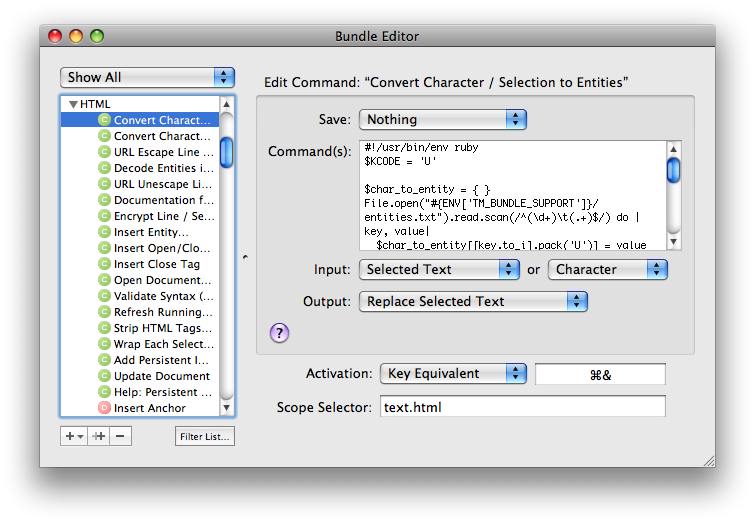
I have selected the first Command in the ‘HTML Bundle’. Don’t be scared right off by the funny program source in the text-field to the right.
All the items that are grouped under the “HTML” headline on the left are specific things to HTML. There are Commands that will transform characters or open a window with Documentation for an HTML Tag, Drag Commands that will let you Drag’n&rs
original link:
<a href='http://Apiaceae.github.io/blog/2009/10/16/TextMate%E8%AE%BE%E7%BD%AE%E5%92%8C%E4%BD%BF%E7%94%A8%E6%89%8B%E5%86%8C/'>http://Apiaceae.github.io/blog/2009/10/16/TextMate%E8%AE%BE%E7%BD%AE%E5%92%8C%E4%BD%BF%E7%94%A8%E6%89%8B%E5%86%8C/</a><br/>
written by <a href='http://Apiaceae.github.io'>Hooker</a>
posted at <a href='http://Apiaceae.github.io'>http://Apiaceae.github.io</a>
</p>
















































